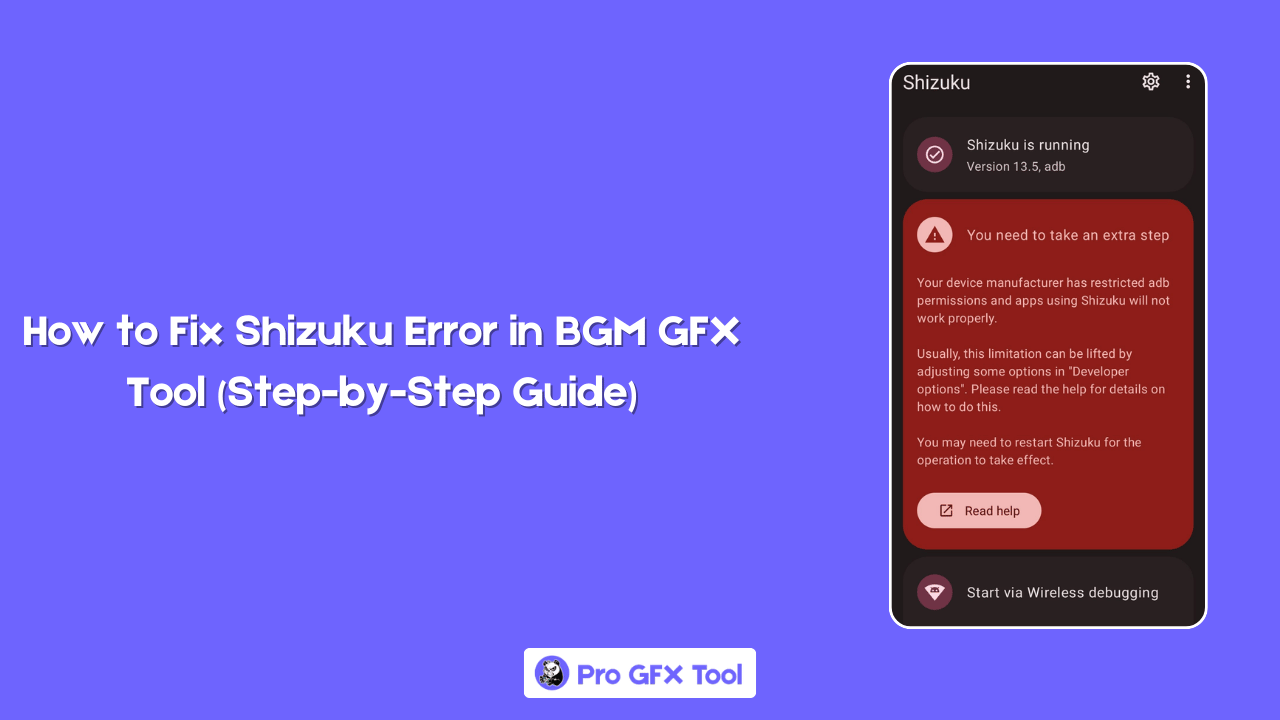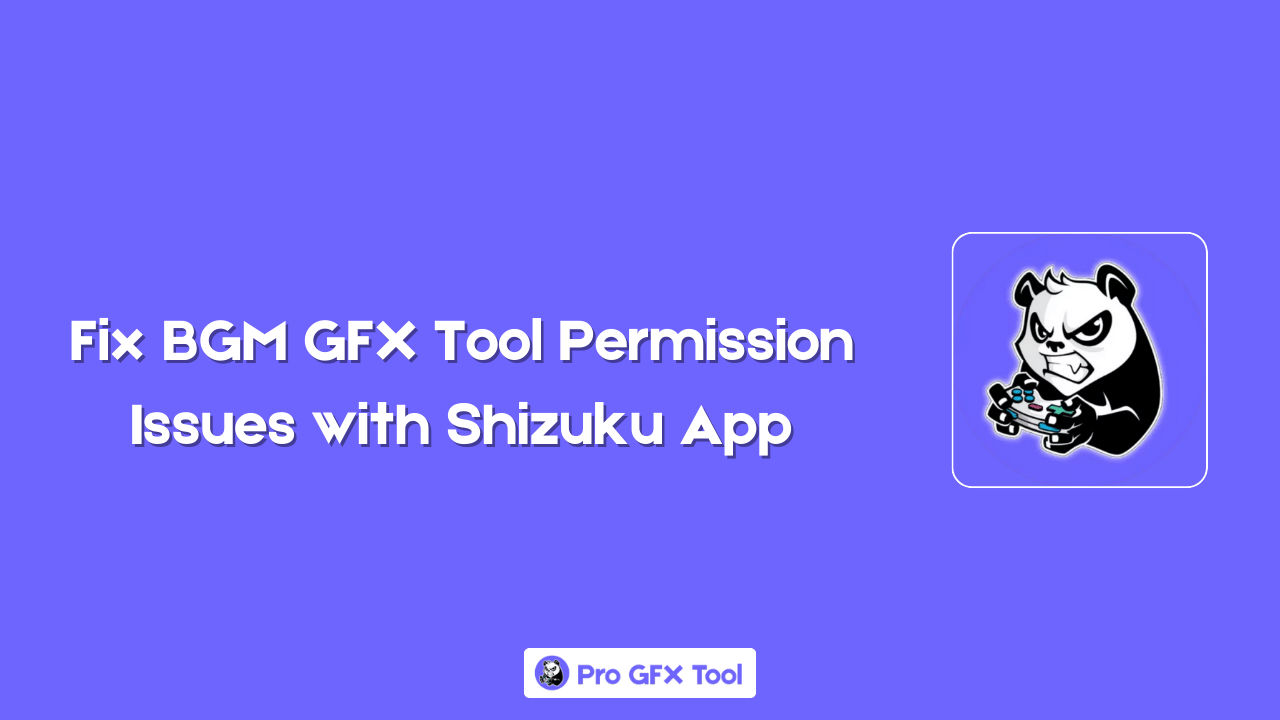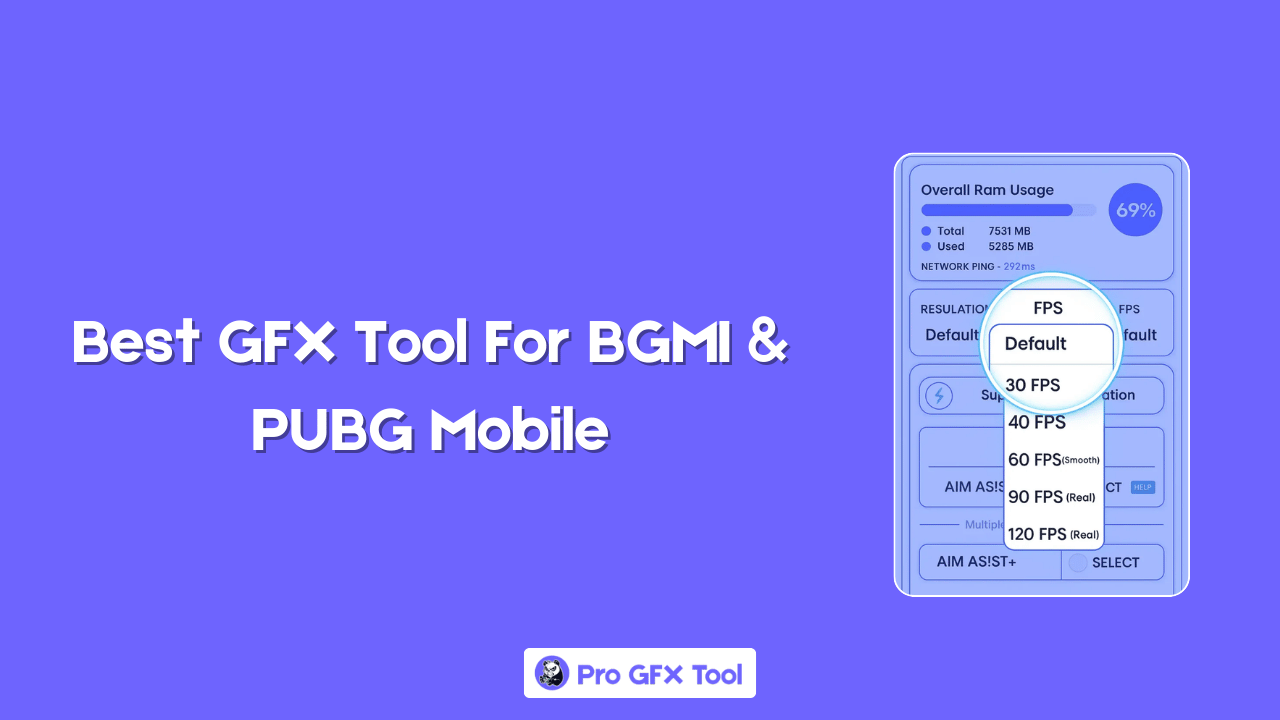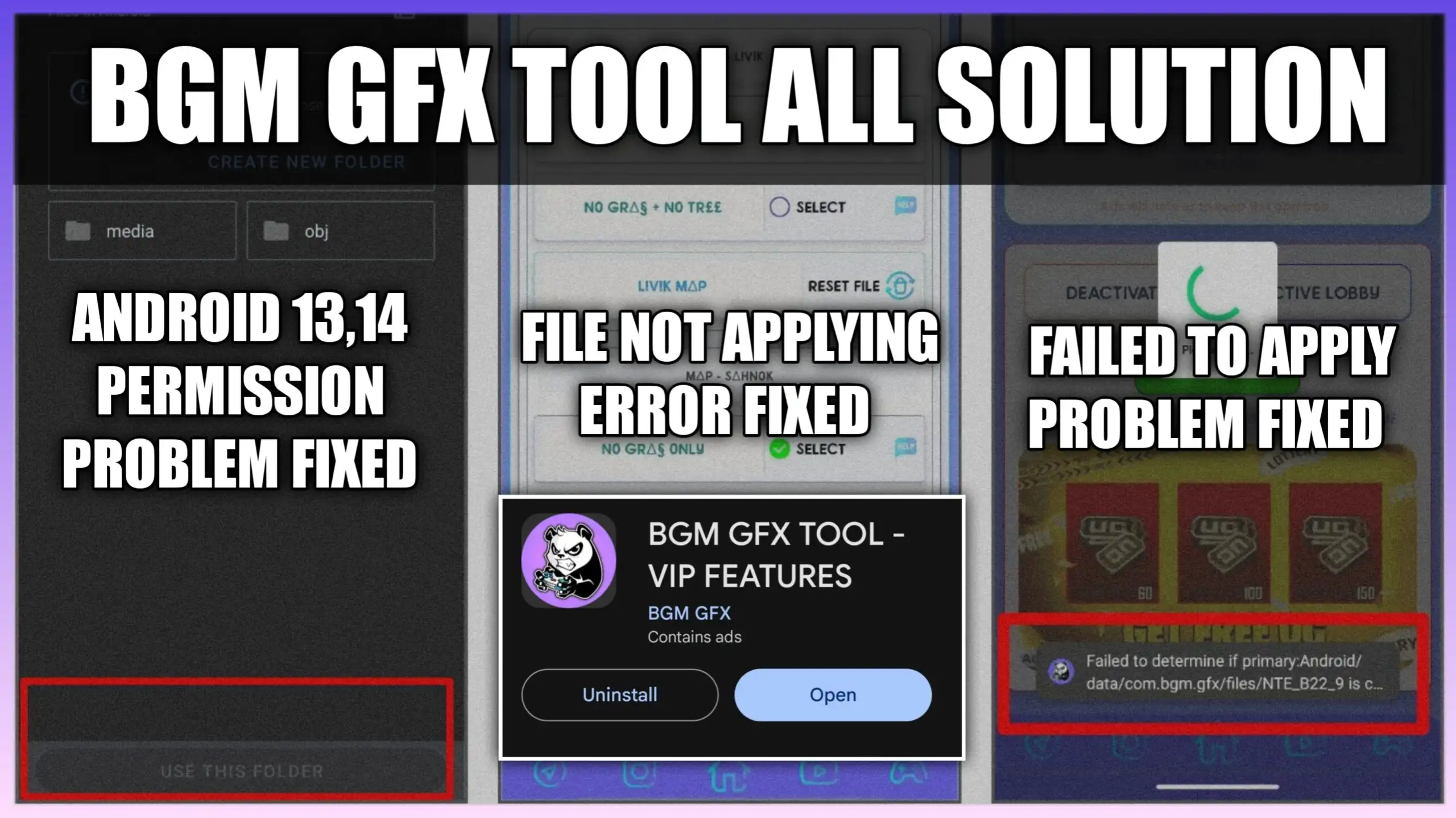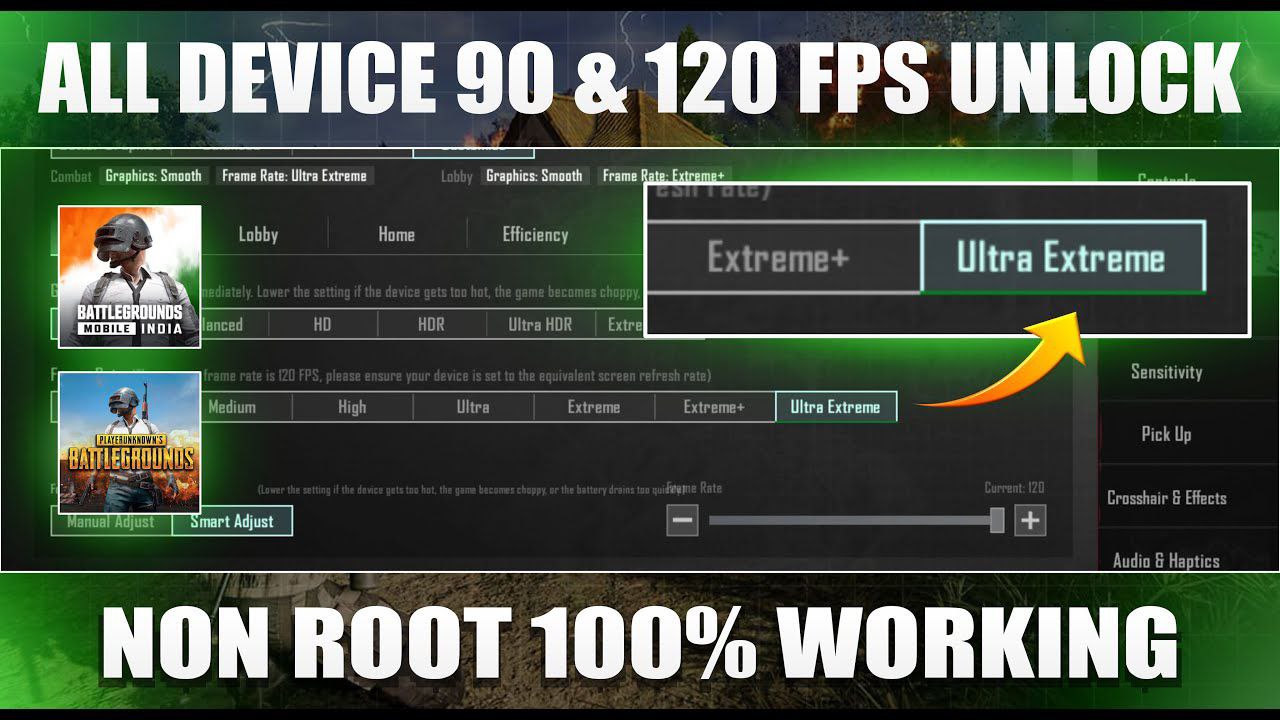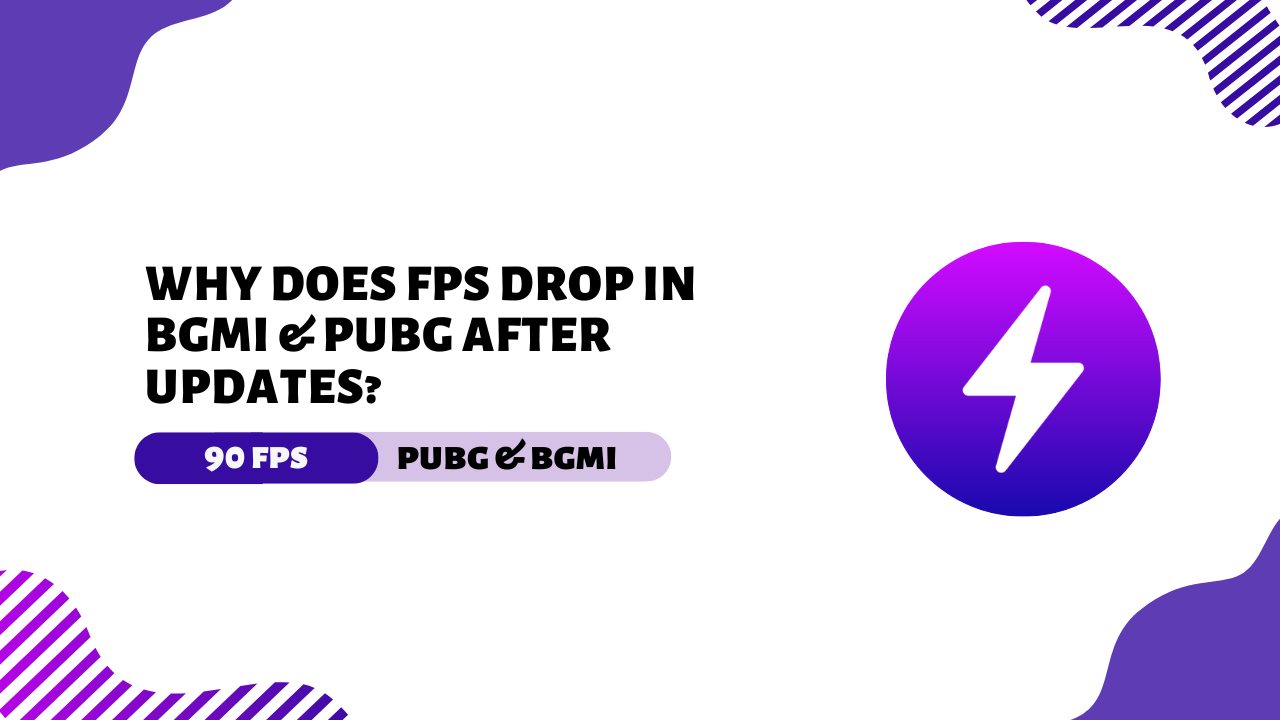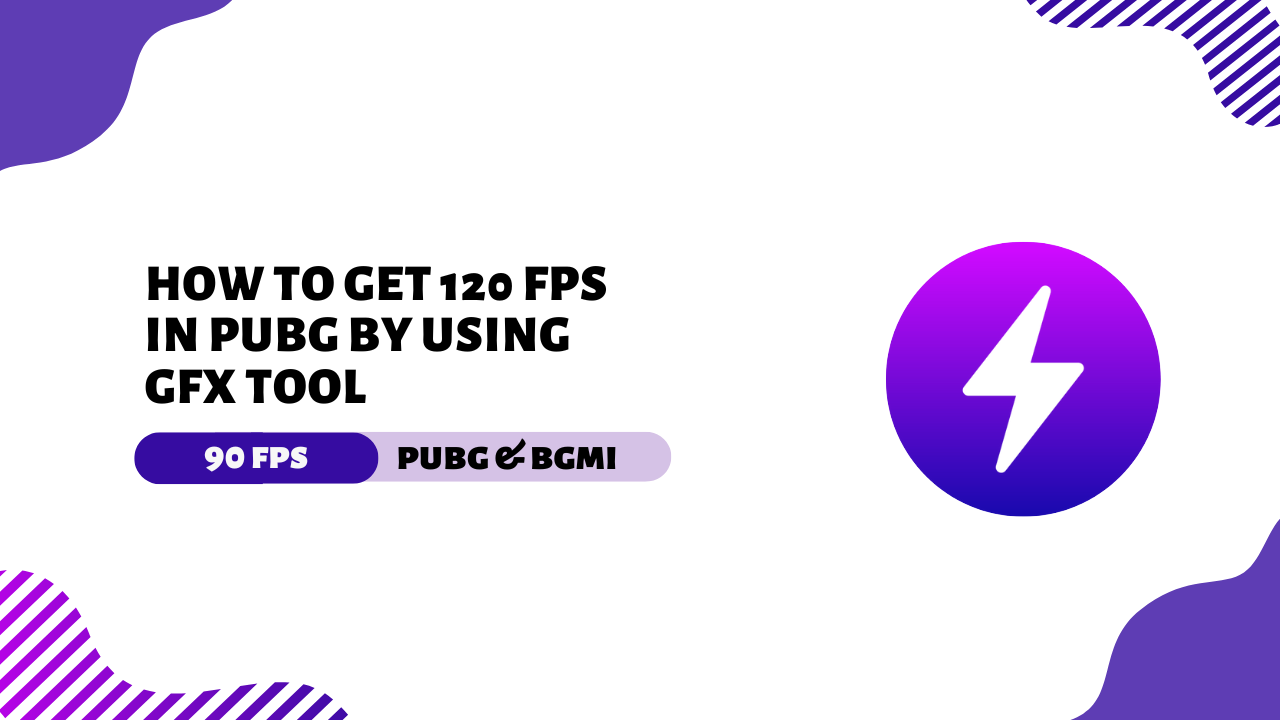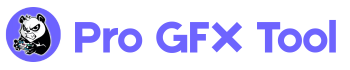Are you getting a Shizuku Error while trying to use the BGM GFX Tool?
Don’t worry! In this guide, we’ll show you how to fix the Shizuku error step-by-step in a simple way.
Why This Error Happens
Most of the time, the Shizuku error occurs because your phone hasn’t been set up fully for the connection.
Some devices need extra settings enabled to make Shizuku work properly.
When you open the Shizuku app, you may see a message like:
You need to take an extra step.
This simply means your device needs a few changes in Developer Options.
Enable Developer Options
Follow these steps:
- Open Settings on your phone
- Go to About Phone
- Tap Build Number 7 times (you’ll see a message saying Developer Options are enabled)
- Go back to the main Settings menu
- Find and open Developer Options
Change Settings Based on Your Device
Now, change these options based on your phone brand:
For MIUI (Xiaomi, POCO):
- Go to Developer Options
- Turn ON USB Debugging
- Also enable USB Debugging (Security Settings)
(This is different from the regular USB debugging)
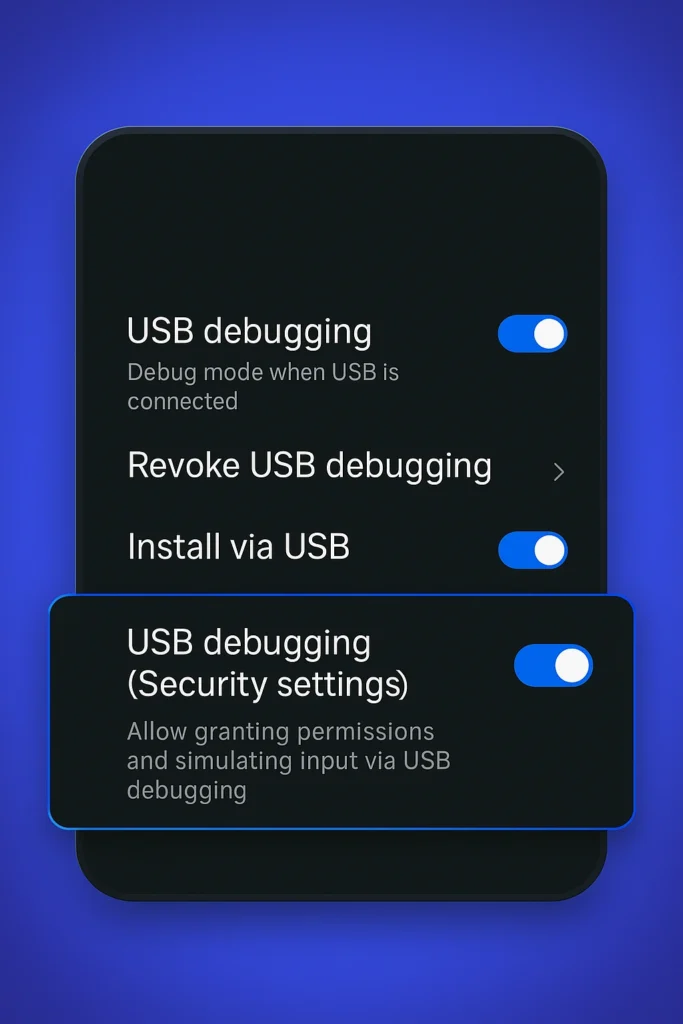
For ColorOS (OPPO & OnePlus):
- Open Developer Options
- Turn OFF Permission Monitoring
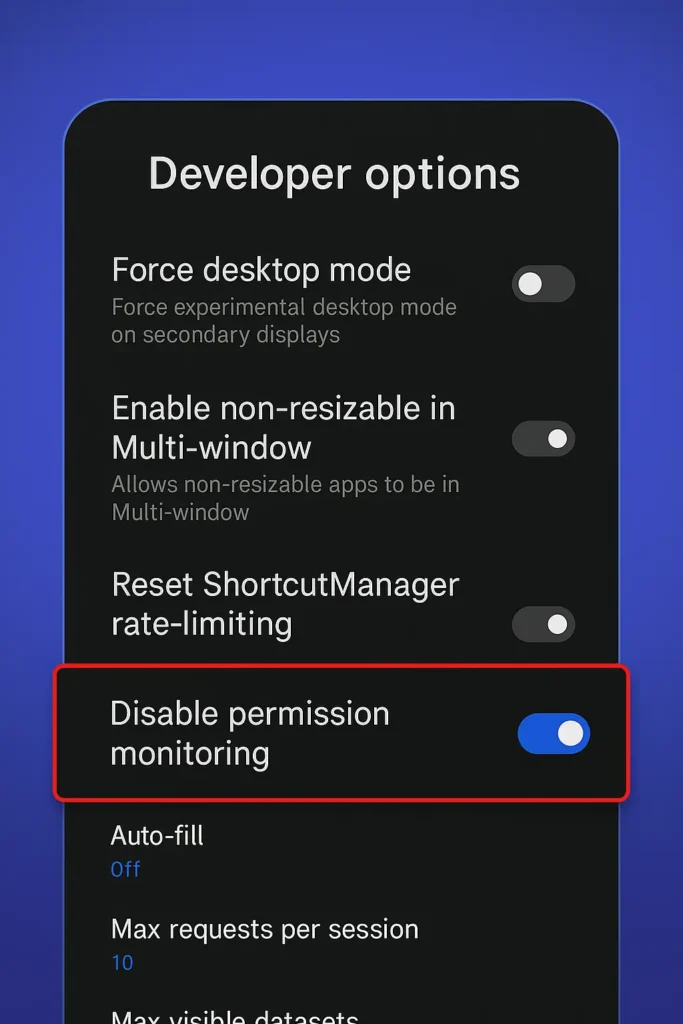
For Realme Devices:
- Go to Developer Options
- Turn OFF Permission Monitoring
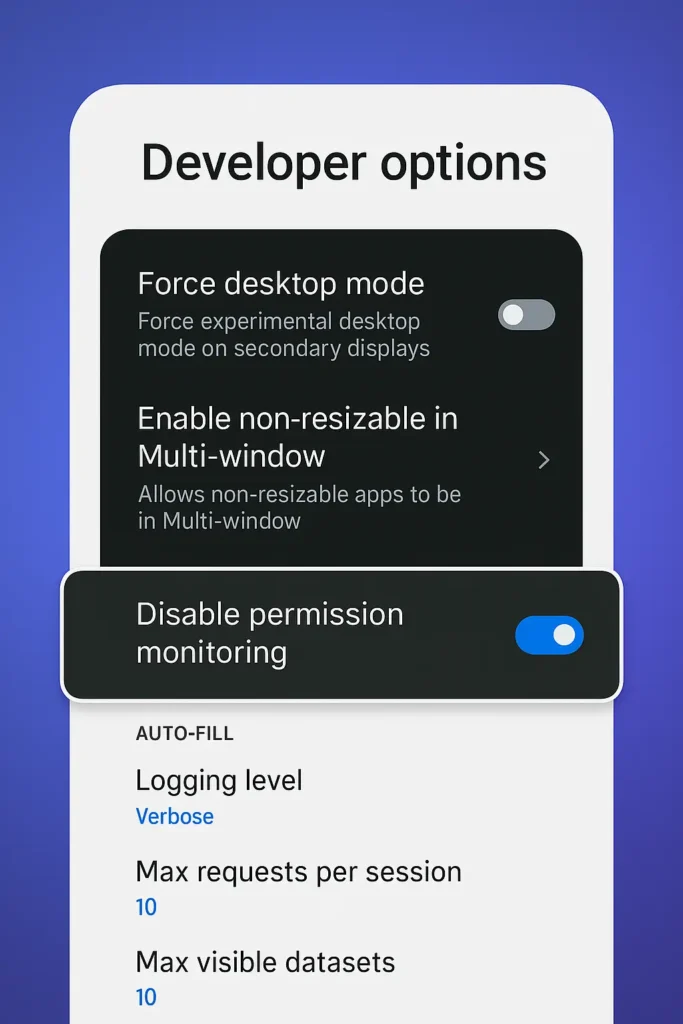
For Flyme (Meizu):
In Developer Options, turn OFF Flyme Payment Protection
Final Tips
- Make sure your phone is running Android 11 or above
- Keep Shizuku app updated
- Always follow on-screen instructions when connecting
If you still face issues, try restarting your phone or reinstalling the Shizuku app.
Let us know in the comments if this guide helped! 👍